|
Explore the English language on a new scale using AI-powered English language navigator.
Setting up Eclipse: Java’s popular IDESummaryThis tutorial will help you to install JDK (Java Development Kit), setup Eclipse IDE (Integrated development environment) and get started with Java. Keywords: IDE, Eclipse, JDK DownloadsFirst of all you have to download some stuff from the Internet:
InstallationRun JDK installer and follow instructions. After you installed the JDK, unpack eclipse archive somewhere on a disk and run eclipse.exe. Get started with EclipseSelect a workspaceIf you did previous steps right, you should see the following: 
You are asked to select a workspace directory, where all of your further projects would be stored. You may leave the default folder or choose another one. It’s important to remember this path for future. After you choose the workspace location, press ok and wait a little, while Eclipse is loading.Creating a projectChoose File → New → Java Project from menu. In the "New Java Project" window type "HelloWorld" in the project name edit box. Then press Finish button. 
Click with the right button on the HelloWorld project in package explorer. Choose New → Class: 
Name it "HelloWorld" and set checker box to create main method stub. Then press Finish button. 
Type: System.out.println("Hello World! I am new to Java."); in the main method’s body and run HelloWorld with run button: 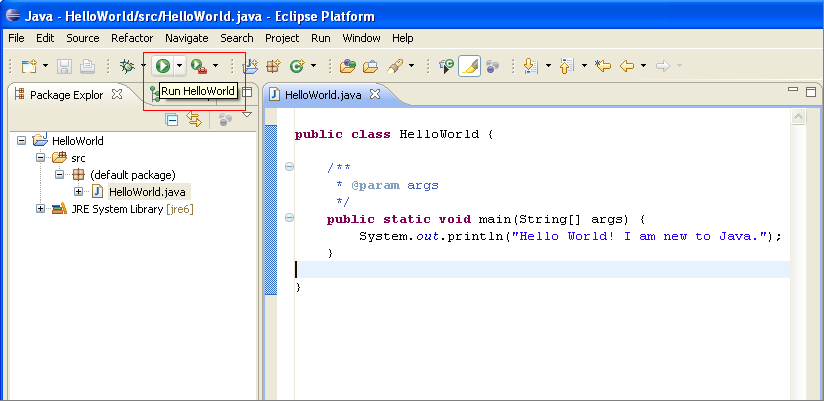
You will see the result in a console window: 
Your first Java application is ready! We will discuss it in detail in the next article.
If you would like to get known more about SEO, site building, webhosting and everything else concerned with running own wesites, we'd recommend you to visit SEO blog. There you find many useful tutorials and tips on various SEO relevant topics. To start your own website check this: how to set up a website.
Partners Ads
|